How to use Microsoft One drive?
1. All About OneDrive and Office Online:
OneDrive:
Overview: OneDrive is Microsoft's cloud storage service that allows you to store, share, and access your files from anywhere with an internet connection.
Integration: It seamlessly integrates with Microsoft Office applications, making it easy to create, edit, and collaborate on documents stored in OneDrive.
Access: Files in OneDrive can be accessed from various devices, including computers, tablets, and smartphones.
Office Online:
Overview: Office Online is a free, web-based version of Microsoft Office applications, including Word, Excel, PowerPoint, and OneNote.
Collaboration: Office Online enables real-time collaboration on documents, allowing multiple users to edit and view changes simultaneously.
Accessibility: It can be accessed through a web browser without the need for installing the desktop versions of Office.
2. Getting Started with OneDrive:
Sign In or Sign Up: Log in to OneDrive using your Microsoft account. If you don't have an account, you can sign up for free.
Install the OneDrive App: Download and install the OneDrive app on your devices for easy file access and synchronization.
File Upload: Begin by uploading files to OneDrive. You can drag and drop files or use the "Upload" button.
3. Create and Share Office Documents:
Create Documents: In OneDrive, use the "New" button to create Word, Excel, PowerPoint, or OneNote documents.
Collaborate: Share documents with others for real-time collaboration. Click on "Share" and enter email addresses to grant access.
4. Upload, Sync, and Manage Files:
Upload Files: Use the "Upload" button to add files to OneDrive. You can upload individual files or entire folders.
Sync Files: Install the OneDrive sync app to keep your files synchronized across devices.
Manage Files: Organize files by creating folders, renaming, moving, or deleting them.
5. Working with Office Online:
Access Office Online: Open Office Online through the OneDrive interface.
Editing: Click on a document to edit it directly in the web browser using the Office Online applications.
Collaboration: Share the document with others, and everyone can collaborate in real-time.
6. Locked Out of Your Microsoft Account:
Account Recovery: Visit the Microsoft account recovery page.
Follow Steps: Follow the steps provided, which may include verifying your identity through email or phone number.
Reset Password: If necessary, reset your password to regain access to your Microsoft account.
Remember to follow Microsoft's security guidelines to keep your account secure, such as enabling two-factor authentication and using strong passwords.
Discussion Unit 7: Using the Cloud
We all use the cloud throughout our day to day life, but often we aren't aware of it. From phone apps, Google Docs, OneDrive, streaming services, and so on, Cloud technology is a big part of our life. For your original post this week, discuss one way you use the cloud currently, and a way you would like to use it in the future.
I actually love using cloud based services one way that I've really made use of it in the past was with google docs and google drive. I used to run a game server and when google drive got created we would upload client files for our beta testers and patches before finalizing the product. I still to this day have a lot of files uploaded on google drive which I was using at the time. Sometimes I also use it to send files and things to friends as well such as when we play Minecraft and one of us host's the save file needs to be downloaded by each person so using google drive for it is really quick. At work we no longer have hard drive space on the server instead Microsoft OneDrive provides our cloud based storage and I use that for Safety team information and stuff that has no SSI (Sensitive Security Information) information. As for future use I don't think I can really utilize it anymore then I currently am. I don't like backing up my phone using it because if the data ever gets hijacked like we see with cloud servers there's personal and financial information which I wouldn't feel comfy being up on the internet.
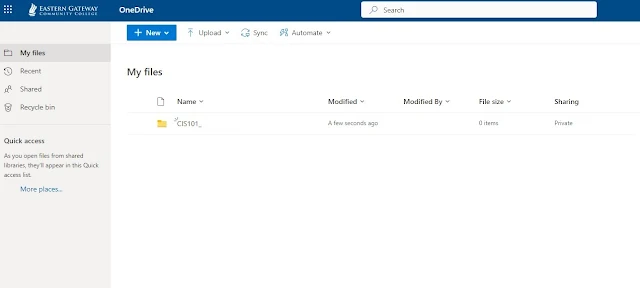
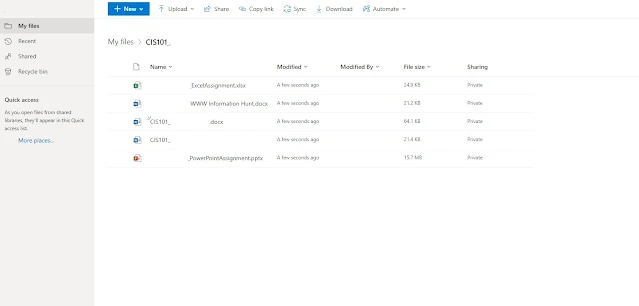
Comments
Post a Comment