The traditional path to a college degree isn't for everyone. Many individuals find themselves seeking education and personal development opportunities outside the confines of a formal degree program. Non-degree college courses have become increasingly popular for those who want to acquire new skills, explore their interests, and enhance their professional prospects without committing to a full degree. In this article, we will explore the world of non-degree college courses, shedding light on their benefits, types, and how to make the most of them. What Are Non-Degree College Courses? Non-degree college courses, often referred to as continuing education or adult education, encompass a wide array of learning opportunities offered by colleges and universities. These courses do not lead to a degree but instead provide a more flexible, accessible, and targeted approach to learning. Non-degree courses are designed for individuals of all backgrounds and ages who wish to gain specific know...
Microsoft Excel Basic's
Microsoft Excel is a powerful spreadsheet application that is part of the Microsoft Office suite. It is widely used for various tasks ranging from simple data entry and organization to complex data analysis and visualization. Here's an overview of Microsoft Excel and what it does:
Core Features:
Grid Structure:
Excel is organized into a grid of cells, where each cell is identified by a unique combination of a column letter and a row number. This grid allows users to organize and manipulate data efficiently.
Data Entry and Organization:
Users can input, edit, and organize data in a tabular format. Excel is commonly used for tasks such as creating lists, managing inventories, and organizing information in a structured manner.
Formulas and Functions:
One of the standout features of Excel is its ability to perform calculations using formulas and functions. Users can create complex mathematical and logical operations to derive new data from existing datasets.
Data Analysis and Visualization:
Excel provides a variety of tools for analyzing data, including sorting, filtering, and creating charts and graphs. This makes it easy to identify trends, patterns, and insights within datasets.
Charts and Graphs:
Users can create a wide range of charts and graphs to visually represent data. This includes bar charts, line graphs, pie charts, and more, making it easier to communicate data insights to others.
PivotTables:
PivotTables allow users to summarize and analyze large datasets quickly. They are particularly useful for creating customized views of data and performing multidimensional analysis.
Data Validation and Protection:
Excel enables users to set rules for data entry using data validation. Additionally, users can protect worksheets and workbooks with passwords to control access and maintain data integrity.
Automation with Macros:
Advanced users can automate repetitive tasks using Excel Macros. Macros are sequences of actions that can be recorded and played back to streamline processes.
Integration with Other Microsoft Office Applications:
Excel seamlessly integrates with other Microsoft Office applications, such as Word and PowerPoint. Data and charts can be easily shared and embedded in various documents and presentations.
Collaboration and Sharing:
Excel supports collaboration through features like shared workbooks and co-authoring. Users can share workbooks with others, and changes are tracked and merged.
Use Cases:
Financial Analysis:
Excel is widely used for financial modeling, budgeting, and analysis. It's a favorite tool for accountants, financial analysts, and business professionals.
Data Tracking and Management:
Excel is used to track and manage various types of data, from project timelines to customer information.
Statistical Analysis:
Researchers and statisticians use Excel for statistical analysis, hypothesis testing, and creating visual representations of data.
Educational and Academic Applications:
Excel is commonly used in educational settings for creating gradebooks, conducting scientific experiments, and teaching data analysis.
Business Reporting:
Businesses use Excel for creating reports, dashboards, and executive summaries to communicate key performance indicators and trends.
In summary, Microsoft Excel is a versatile and robust tool that empowers users to efficiently organize, analyze, and visualize data, making it an indispensable application in various professional and personal settings.
Discussion Unit 5: Staying Organized
Computer applications can help us to stay organized, but they can also add a lot of complexity! What are some ways you use applications to help streamline your life? What else would you like to use to further improve your organization?
One of my favorite things is using excel on my phone cause my schedules for the week vary week to week but I can get the excel spreadsheet and download it to my phone rather then having to take a picture of the one that’s on the wall at work or having to login to the computer at work since at home we don’t have access to Transportation Security Administration network for security purposes and SSI (Sensitive Security Information). I make use of my phone calendar all the time to track and input my annual vacation I have for work that way I don’t make the mistake of showing up on a day I took off for work. But I also like the feature of being able to input schedule information for safety meetings or other meetings or things I have to do outside of work. As for my work organization we have tried to get them on board with a lot of helpful suggestions but when it comes to changing things in the government most of the changes never happen. I was however able to change policy use for the safety team. There used to be 25 individual emails that people could use when they needed to bring up a safety concern with one of the members. I suggested instead using a safety email CLTsafety@tsa.dhs.gov email which would allow individuals in charlotte airport to just email the safety team that way and raise concerns about potential hazards. I suggested as well as others suggested doing the lead timesheets for employees using excel spreadsheets to save paper and allow them to be digitally sent rather then collected and stored paper wise but government would rather keep things paper and they don’t like changing things much. The other thing that would be nice is actually have servers that are configured properly so that the network works better in general but that would also require investment and hiring people to setup the system properly. Often times different contractors come in each time computer things need to be done even if it's as simply as putting in some wires and then you see big 100-foot rolls of RJ45 cables tied up all over instead of just splitting one that fit’s the location like it should.
Assignment Unit 5: Working with Excel
You are an intern trying to keep track of who attended which leadership session, and what amounts you need to collect yet for everyone. Because you are new, you are trying impress your boss, so you want to put together an easy to read report that you can present later. Download Lesson_5_Excel.xlsx Download Lesson_5_Excel.xlsx and make the following changes:
1) Put an X to mark the appropriate cells to show that everyone in Sales attended Part 2
2) Highlight the cells and fill the cells with Red containing the names of the individuals in Claims that did not attend Part 3
3) Format Column H to be 'Currency' with 2 decimal places. Be sure it includes the $ automatically.
4) Each individual must pay $25 for each session they attended. Using a formula of your choice, fill Column I with the total owed (or due as a refund) for sessions attended, subtracting anything already paid.
5) Sort the entire file (except the headers) A-Z by Last name
6) Add a filter to row 4, but do not filter the file
7) Bold 'Total Paid'
8) Add conditional formatting to the Total Owed cell for anyone who owes more than $25 for the conference. Have the cell turn red if the total owed is more than $25.
9) Change the last name 'Crocker' to your Professor's last name.
Submit your updated file titled YourUsername_ExcelAssignment
Unit 5 Quiz
'
The symbol placed before a number in order for the computer to read it as text.
Active Cell
The cell ready for data entry-where the insertion point is located
Alignment
(cell text) placement of text: right, left, center and up, middle, down
Autofit
automatically change the width of a column to fit the longest entry or change the height of a row to fit the font
AutoSum
A function that adds a column of numbers above or a row of numbers to the left
Cell
box formed at the intersection of a row and a column
Cell Address/Reference
specific column letter and row number for each cell
Cell Merge
combine two or more cells into a single cell
Cell Range
select group of cells
Chart
graphic tool used to compare data in a worksheet (graph)
Column
information arranged vertically & identified by a letter
Formula
the relationship between cells using an arithmetic operators to form an equation
Function
special formulas that do not use operators to calculate a result (shortcut formula)
Label
data entered NOT used in a calculation
Relative Addressing
the change a formula makes when it is moved or copied to other cell with different data
Row
information arranged horizontally & identified by a number
Sort
to arrange, classify, or separate from others according to class, kind, or size.
Spreadsheet
a grid of rows and columns containing numbers, text, and formulas
Value
a number entered into a spreadsheet cell that will be used for calculations
Workbook
a file that contains worksheets
Worksheet
a table of data organized in rows and columns
Wrap Text
text hits the right margin and automatically moves to the next line.
Fill Handle
The small black square located in the lower-right corner of the heavy border around an active cell.
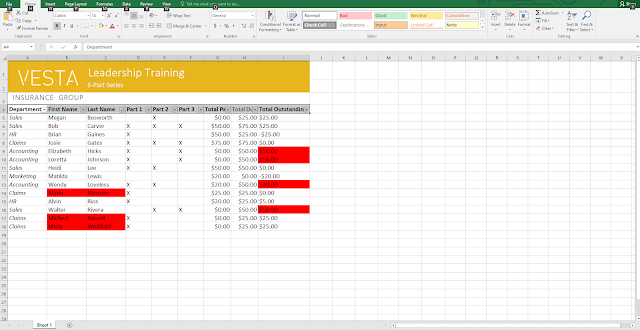
Comments
Post a Comment